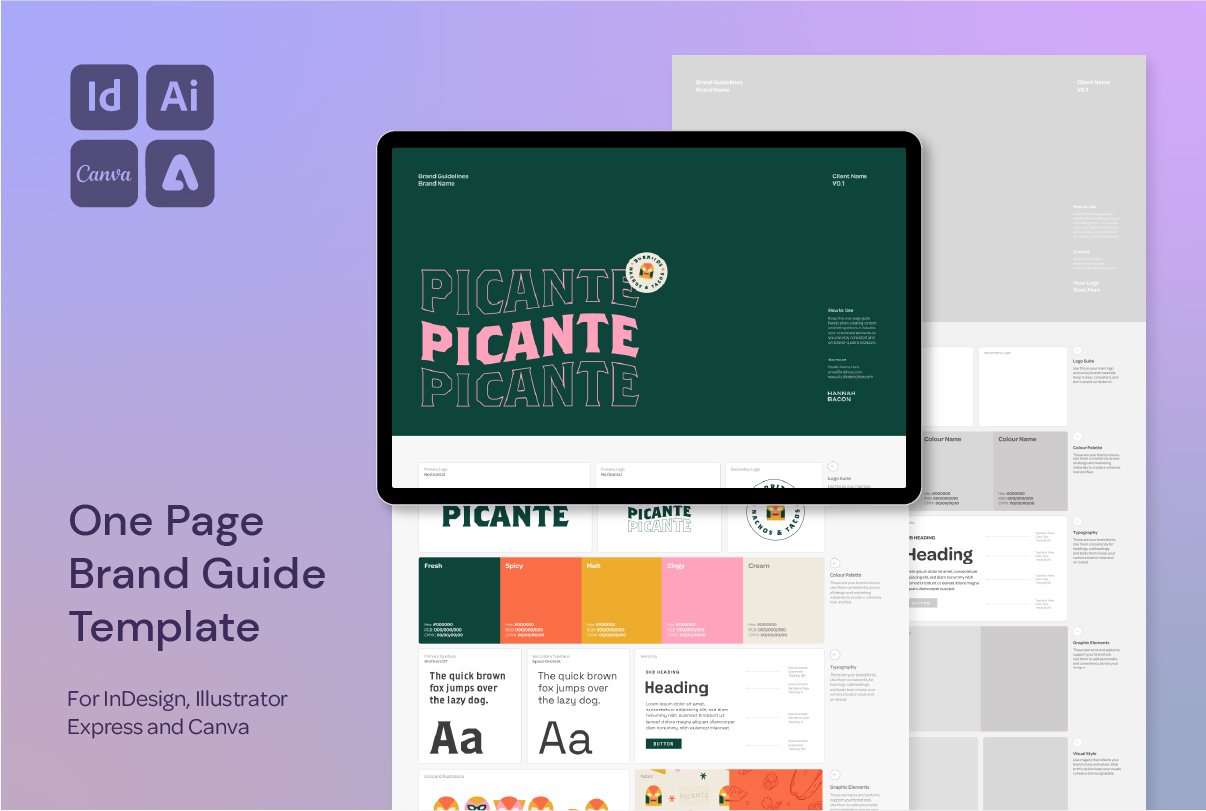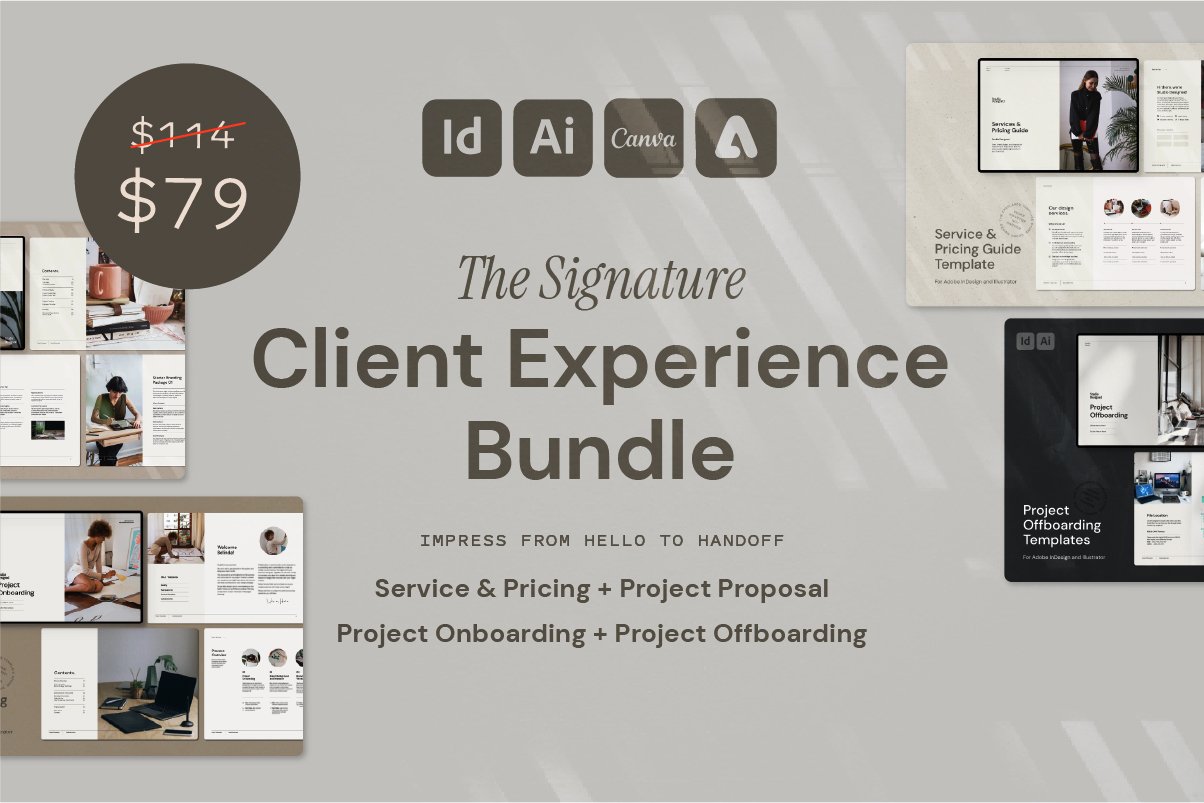How to Add a Hand-Drawn Look to Icons in Adobe Illustrator
Give Your Icons a Hand-Drawn Feel (Without Actually Hand Drawing Them)
Want your vector icons to feel more organic and expressive—without spending hours hand-drawing them? This trick in Adobe Illustrator is one of my favourites for adding texture, charm, and variation to otherwise perfect paths.
In this tutorial, I’ll show you how to take clean icon lines and turn them into friendly, imperfect, hand-drawn-style shapes using just a few built-in Illustrator tools.
Before and after adding the effect
You can check out this post (and lots more!) over on my Instagram Page @hannah.bacon.design
Add Hand-Drawn Texture to Icons
1. Round Off the Stroke Ends
Start with your clean icon lines
Go to the Stroke Panel and select:
✔ Round Cap
✔ Round Join
This instantly softens the shape and makes it feel a bit more human.
2. Add Stroke Variation
Select the paths
Use the Width Tool (Shift + W) to manually vary the width along each stroke
(This is key—it mimics the pressure of real drawing tools)
3. Expand and Unite
Go to Object → Expand Appearance
Then use the Pathfinder Panel → Unite
This merges all those strokes into a single, editable shape
4. Round the Corners
Grab the Direct Selection Tool (A)
Click the corner anchor points
Use the Live Corner Widgets to round off any harsh angles
5. Add Texture with the Roughen Effect
With the shape selected, open the Appearance Panel
Go to Effect → Distort & Transform → Roughen
Adjust the settings (I like Smooth over Corner for subtle wobbles)
Play with Size and Detail until it looks gently hand-drawn—not wild and scribbly
Want More Time-Saving Tools and Freebies?
This process is just one of the techniques I share across my design templates and digital assets, made especially for designers who want professional results—without starting from scratch every time.