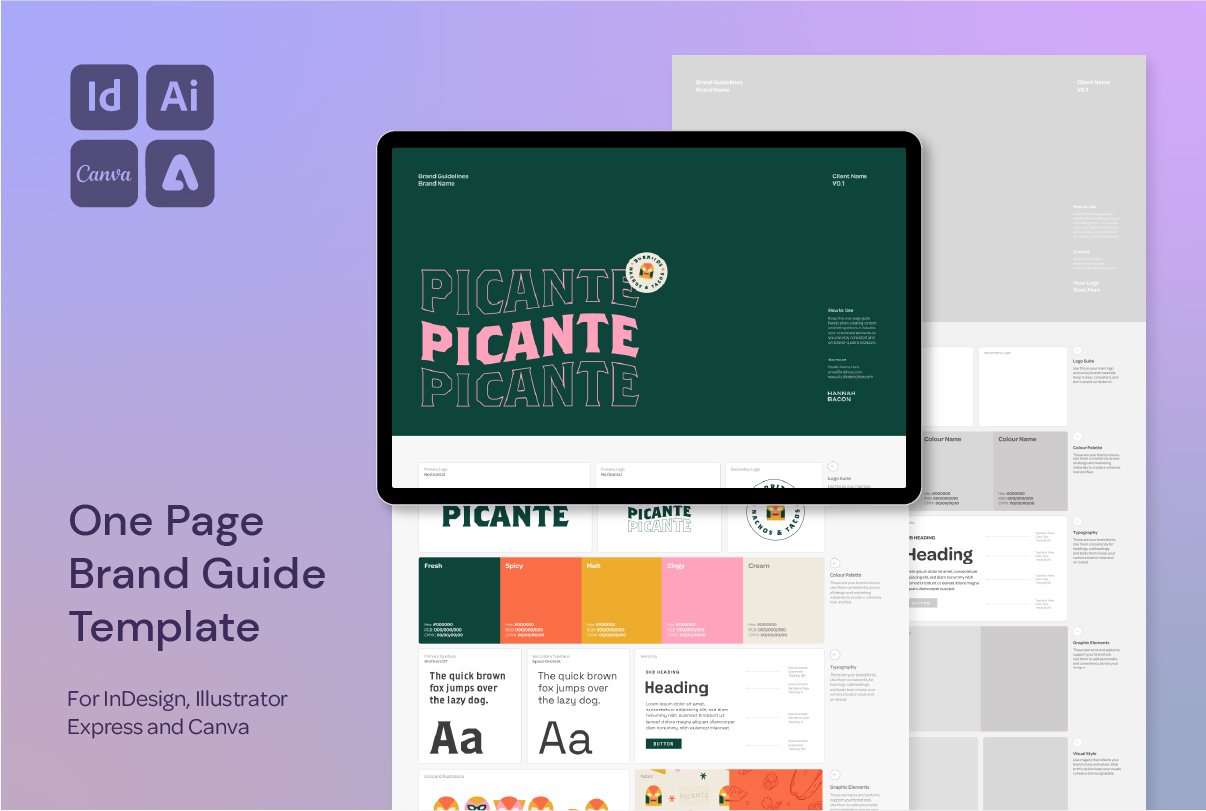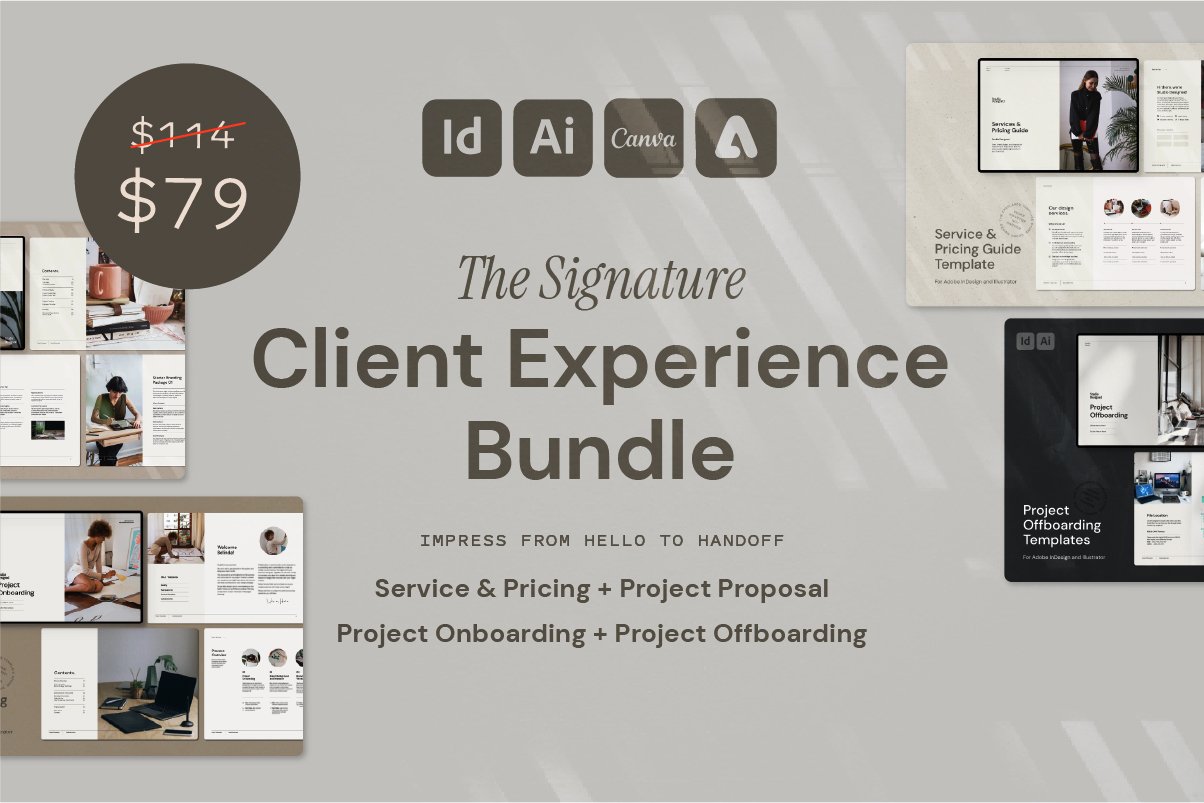How to Change the Colour of Your Artboard in Illustrator
Struggling With White Logos on a White Artboard? Here’s a Better Way
If you’ve ever designed a white logo or light-coloured icon in Adobe Illustrator, you’ve probably done this:
Drew a box behind it
Labelled the layer
Forgot to delete the box before export
Exported your logo… only to find a big black rectangle sitting behind it
It happens to the best of us.
But here’s a super simple solution: simulate coloured paper. This Illustrator setting lets you change the background colour of your artboard for visibility—without adding extra objects or affecting your export.
How to Change the Artboard Colour in Illustrator
Step-by-Step:
Go to File → Document Setup
Check the box next to "Simulate Colored Paper"
Click the colour box next to it and choose your background colour
Click OK
Now your artboard appears with that background colour—but it’s not actually an object, so it won’t export with your artwork.
Why Use This Trick?
Makes light logos and icons easier to work on
Eliminates the need for a temporary coloured background layer
Avoids accidental background exports
Great for building assets like:
White logos
Light UI elements
Transparent icons
Textures and overlays
Bonus Tip: Use It for Presentation Mockups Too
Want to preview how your white artwork might look on a coloured background (without actually changing your artwork)? This is a great way to do that too.
Want More Time-Saving Tools and Freebies?
This process is just one of the techniques I share across my design templates and digital assets, made especially for designers who want professional results—without starting from scratch every time.